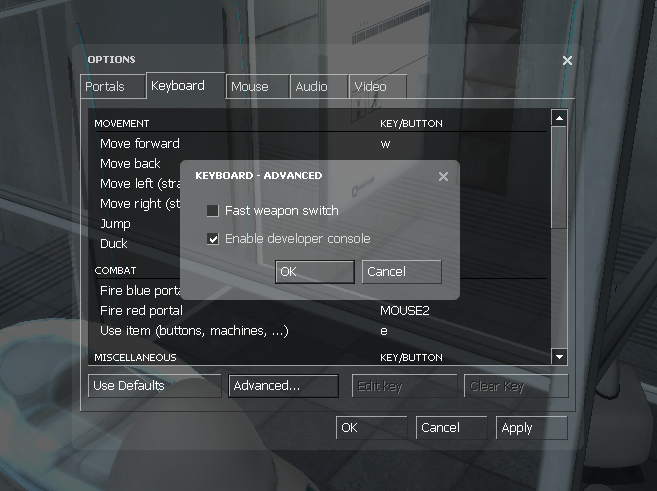Getting Started
This guide will help you get started with speedrunning Portal (2007).

It will explain how to set up the game, the various versions of the game that are commonly used in speedrunning, and various tools that are used to help speedrunners. It will also explain the techniques used in Portal speedrunning, and how to perform them.
Before you start, you should have a basic understanding of how to play Portal. If you have never played Portal before, you should play through the game casually before attempting to speedrun it. This isn't strictly required, but it is highly recommended.
Getting the Game
First, you should be familiar with the various versions of Portal. Each version explained below has its own page with more information, and its own reasons for being used. There are more versions of Portal, but these are the most supported for use in speedrunning.
Source Unpack
It comes preconfigured with useful tools, saves, and is the most commonly run version of the game.
Source Unpack is an archive of the game's files at particular points in time. It is used for speedrunning, because it allows you to use older versions of the game that have more glitches and exploits. It also comes with unpacked game files, and includes a few other useful tools like SPT and the Speedrun Demo Record Plugin. Source Unpack is community driven, very reputable, and very safe. If you are concerned about it's safety, you can technically use the Steam version of the game, but it requires further setup for submitting runs.
- Steampipe
- 5135
- 3420
Running Source Unpack
To run Source Unpack, just unzip the archive and run Portal.bat. This will require that you have Steam running, and own
Portal on Steam to work.
Timing
Timing begins when the crosshair appears and ends when GLaDOS dies. Timing is done using game time, otherwise known as "engine ticks", while also including time spent paused. Loading time is not counted.
You are allowed to skip the intro vault waiting sequence by using the vault save.
Timing your runs can be done either through recording demos, or through recording a video with LiveSplit running. It is highly recommended to use LiveSplit, it comes with an auto splitter that times everything accurately, including pauses.
If you already have LiveSplit, make sure you are up-to-date with the latest version, which comes with SourceSplit 3.3+.
Enable the Console
We take advantage of the Source Engine console to run commands that help us speedrun. To enable the console, go to
Options > Keyboard > Advanced... and check the box that says Enable developer console. You can now open the
developer console by pressing the tilde key (~) located typically under the Esc key.
Some keyboards may not have a tilde key. To get around this, you should add a bind for the command toggleconsole in your
autoexec.cfg file. It is a good idea to use one of the F1 through F12 keys for this
to avoid complications that occur when using other keys. An example you might put in your autoexec.cfg is bind f1 toggleconsole.
To learn more about the console and allowed commands, check out the commands page.